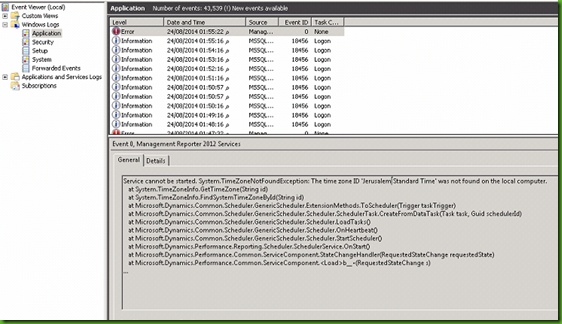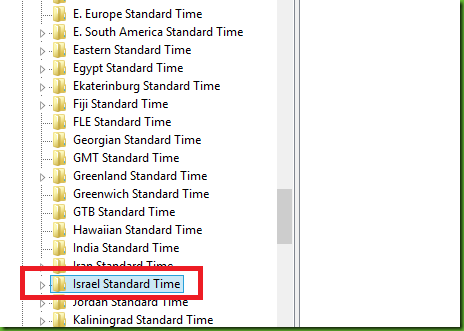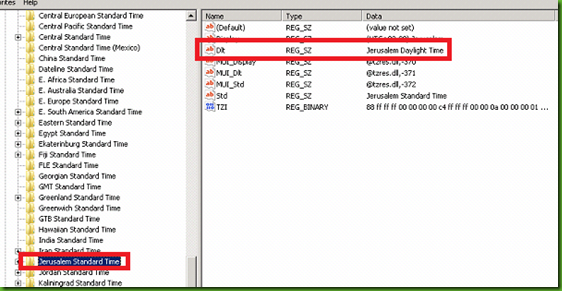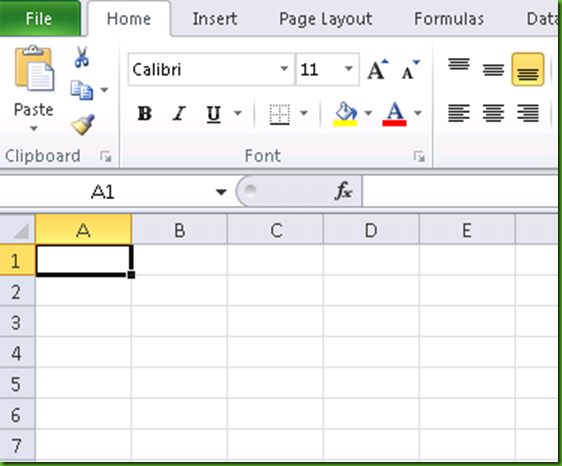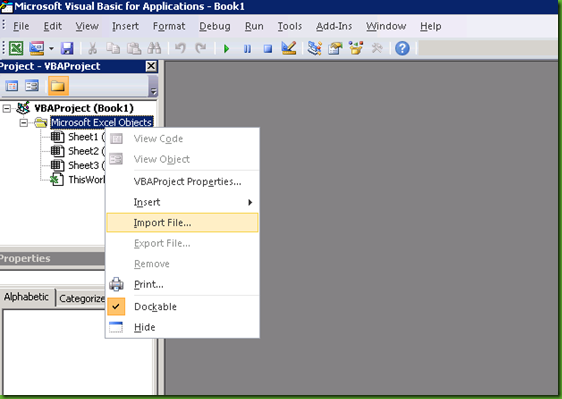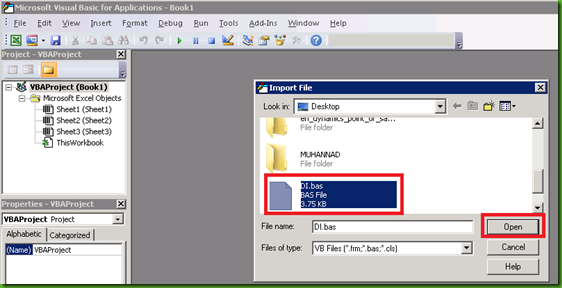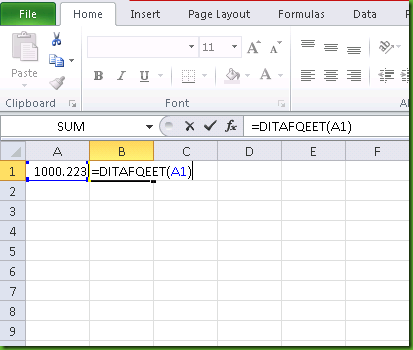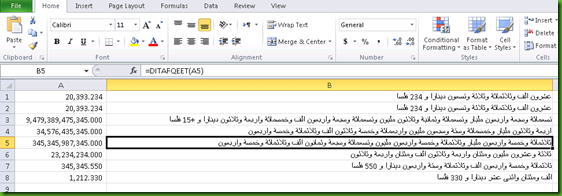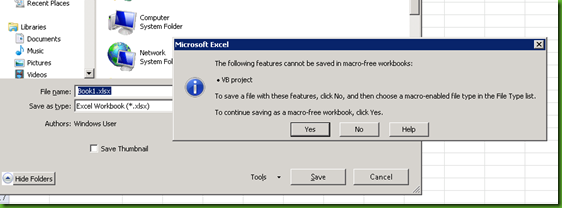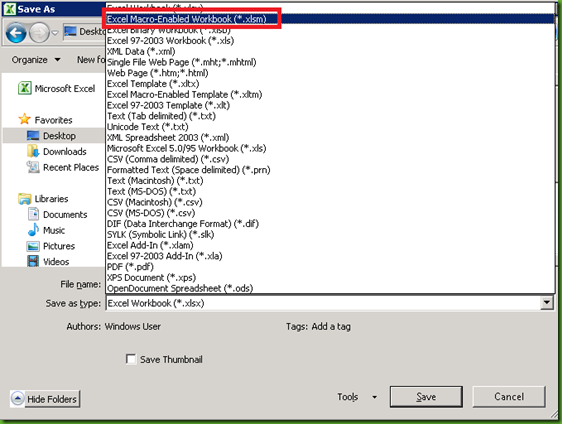Few days back I got a very wired case from one of my customers, the reports they are generating are not being processed and locked in the “Queued” state, which normally caused due to the fact that Management Reporter Services are not running, moving to the services I have noticed that the “Management Reporter 2012 Process Service” is not running and unable to be started.
I moved to the Event Viewer trying to find the cause of the issue and found the following wired error:
Service cannot be started. System.TimeZoneNotFoundException: The time zone ID 'Jerusalem Standard Time' was not found on the local computer.
at System.TimeZoneInfo.GetTimeZone(String id)
at System.TimeZoneInfo.FindSystemTimeZoneById(String id) at Microsoft.Dynamics.Common.Scheduler.GenericScheduler.ExtensionMethods.ToScheduler(Trigger taskTrigger)
at Microsoft.Dynamics.Common.Scheduler.GenericScheduler.Scheduler.SchedulerTask.CreateFromDataTask(Task task, Guid schedulerId)
at Microsoft.Dynamics.Common.Scheduler.GenericScheduler.Scheduler.LoadTasks()
at Microsoft.Dynamics.Common.Scheduler.GenericScheduler.Scheduler.OnHeartbeat()
at Microsoft.Dynamics.Common.Scheduler.GenericScheduler.Scheduler.StartScheduler()
at Microsoft.Dynamics.Performance.Reporting.Scheduler.SchedulerService.OnStart()
at Microsoft.Dynamics.Performance.Common.ServiceComponent.StateChangeHandler(RequestedStateChange requestedState)
at Microsoft.Dynamics.Performance.Common.ServiceComponent.<Load>b__0(RequestedStateChange s)
...
Tried to search everywhere looking what could cause this with no luck, that was indeed a very wired error that does not have any explanation.
I tried to search the web on the location where the windows saves the times zones to see what’s going on and noticed that it is stored in the windows registry under the following path:
HKLM\Software\Microsoft\Windows NT\CurrentVersion\Time Zones\
Tried to find “Jerusalem Standard Time” in the list with no luck, but noticed that there is a new time zone called “Israel Standard Time” that in-fact replaced the “Jerusalem Standard Time”.
I renamed the folder back to “Jerusalem Standard Time” and the service started properly, it looks like folks at Microsoft has changed this for political reasons and forgot to apply the change correctly!
Regards,
--
Mohammad R. Daoud MVP - MCT
MCP, MCBMSP, MCTS, MCBMSS
+962 - 79 - 999 65 85
me@mohdaoud.com
http://www.di.jo